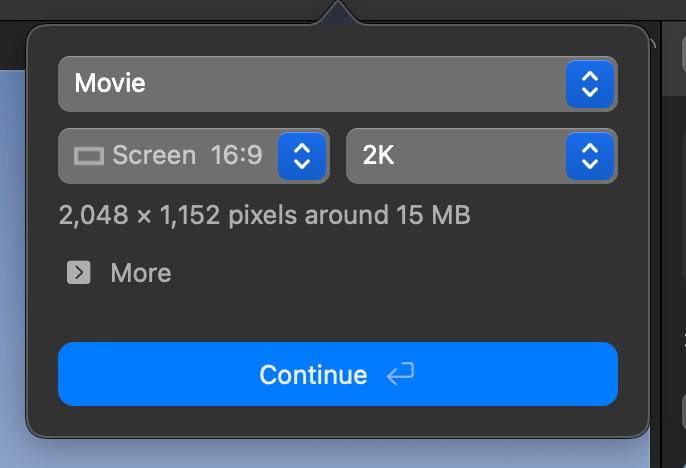Adjusting quality and memory usage
Rotato chooses a memory profile by default, but you can change it
Memory and quality go hand in hand. By default, Rotato is optimized for high quality, but you can trade that quality for lower memory usage if you are working with other heavy apps simultaneously.
How to do it
- Open Rotato's preferences by going to the Rotato menu, then choosing Settings & License
- Go to the Settings tab
- Choose a quality level for Render Boost. If you're looking to use less memory, choose a lower level of Render Boost, or turn it off completely.
What is render boost?
With Render Boost, Rotato optimizes the render quality while you render. This may include rendering each frame in high resolution, then scaling down before writing the frame to disk, and matching the resolution you picked before rendering. This technique enhances small details, gradients, and other aspects of rendering that typically suffer from small resolutions in a real-time rendering environment.
By default, the Render Boost feature in Rotato automatically adjusts to your Mac's hardware configuration. You can override it if you're experiencing issues with RAM usage, or want to run other large apps while rendering large or long videos in Rotato.
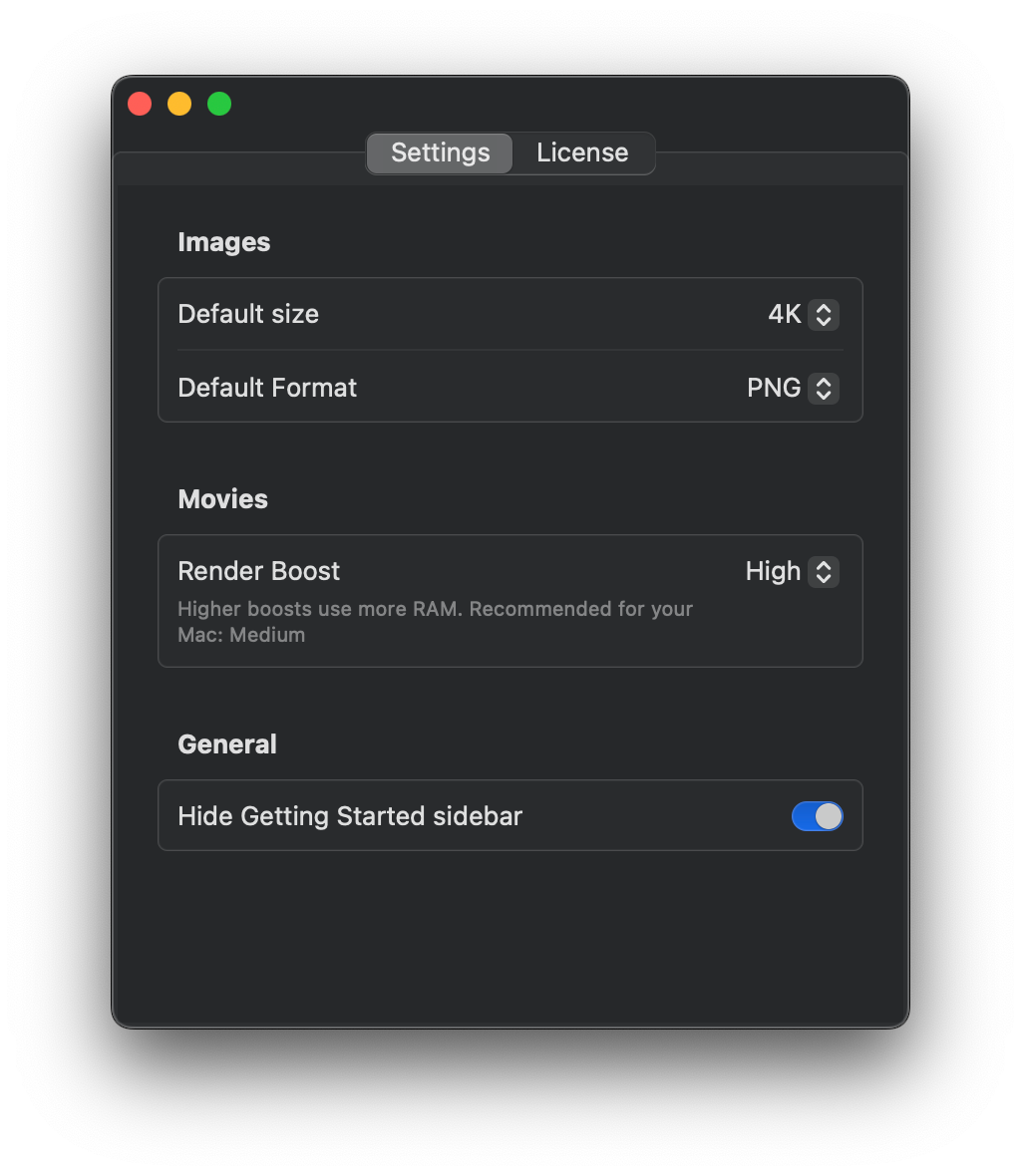
Other things to adjust
You can also change the settings of an individual rendering in Rotato. After you click Movie in the top bar, you'll see the settings for this movie. Choose a larger format (8K is the largest) for more quality and more memory usage.
For publishing on the internet, 2K is often enough for full-screen videos, and 1080p is enough for social media and embedded videos.