Duplicate device
Learn how to duplicate a device so it matches a current device's position and rotation
This tutorial has been updated the to latest design of Rotato
To duplicate a mockup device on a Rotato scene, you have a few options. Here's the simplest way to do it
How to do it
- If you have more than one device on the scene, click the device you want to duplicate.
- Click the Duplicate button in the sidebar
- Use the 3D arrows or arrow keys to place your new device
Watch a video
Loading...
Duplicating mockup devices in Rotato
Using the keyboard
If you're adding multiple clones to your scene, you can use the keyboard to duplicate and position the device. Here's a few shortcuts
- ⌘D duplicates the device at the exact same position
- ⌘ + Control + Arrow key duplicates the device and places the duplicate next to the original
- Arrow keys move a selected device
- Hold Shift and Shift + ⌘ to move the device in different lengths relative to the new device
What it looks like
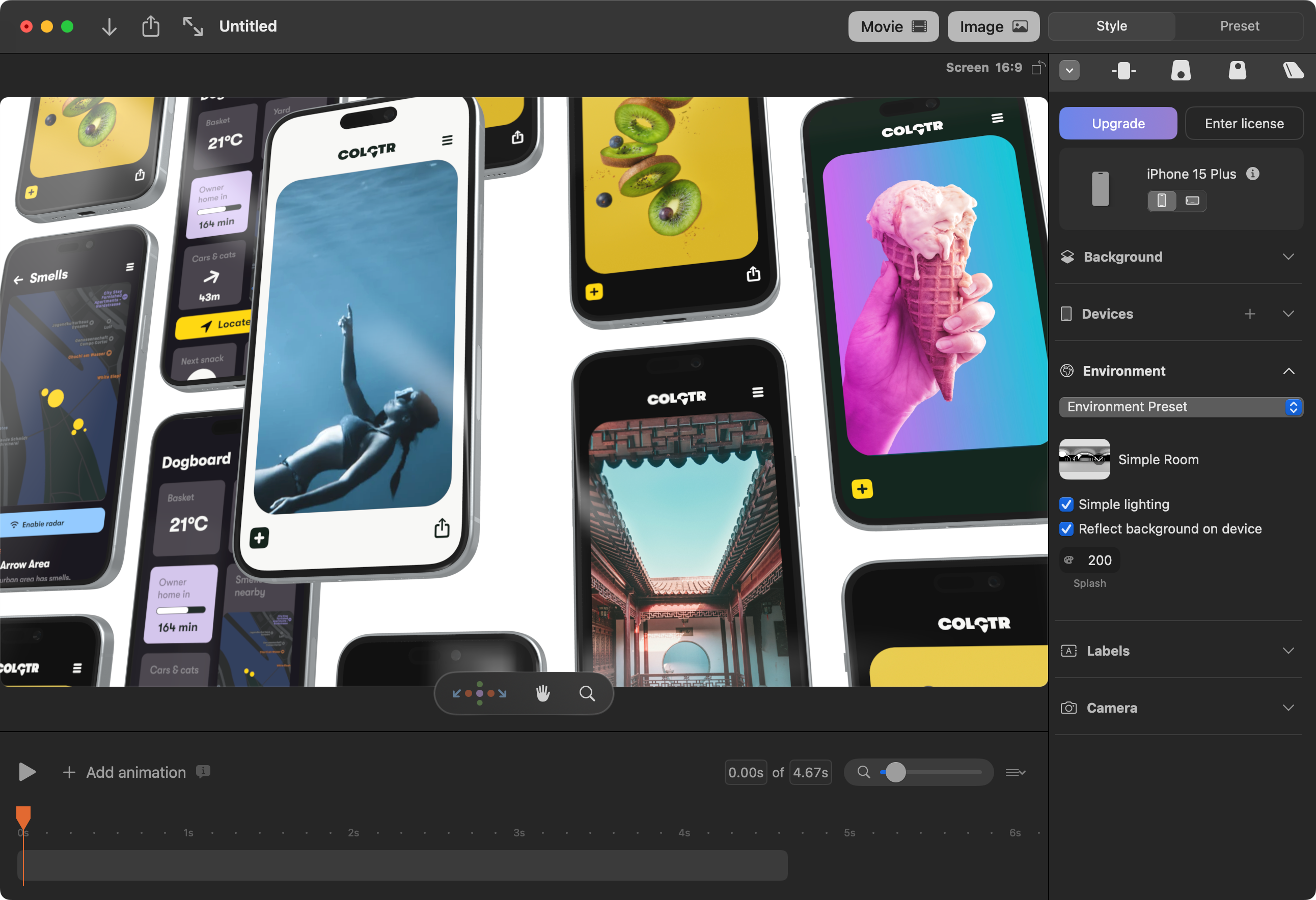
You can quickly organize multiple devices in neat grids
Loading...
